12 WordPress Portfolio Plugins to Showcase Your Best Work – Go WordPress
Trying to create a portfolio to showcase your work to potential clients?
WordPress portfolio plugins can help you put your best foot forward by letting you manage all of your portfolio items from one spot and display them in a user-friendly layout on your site.
In this post, you’ll discover 12 excellent WordPress portfolio plugins that can help you display any type of work on your site, from writing to photography, videos, projects, and more.
We’ll start with a quick rundown of why using a portfolio plugin might work better than trying to manually design your own portfolio page. Then, we’ll dig into each plugin’s key features and what types of projects it works best for.
You’ll also learn how the WordPress.com Portfolio Projects feature can let you create a custom portfolio without the need for a plugin.
Let’s get started!
Why Use WordPress Portfolio Plugins?
If you want to add a portfolio to your website, one simple option is to just create a new page for your portfolio. You can add your portfolio content directly to the page using the editor and call it a day.
There’s nothing wrong with this approach, and it might even be the best option for some simple use cases.
However, there are also some advantages to using a dedicated WordPress portfolio plugin instead of a static page.
One of the biggest advantages is that using a portfolio plugin makes it easier to add new portfolio items going forward. With a static page, you would need to manually edit the page and adjust the layout each time you want to add a new portfolio item.
But with a portfolio plugin, you can just add a new portfolio item via the plugin’s interface, and then the plugin will automatically display it on your portfolio page.
It works very similarly to adding a blog post – when you add a new blog post, it automatically appears on your blog listing page using the same design as other items.
It will be the same for your portfolio items – you just add the portfolio item, and it automatically shows up on your portfolio page using a consistent design with your other portfolio items.
Beyond that, you get some other notable advantages when you use a WordPress portfolio plugin:
- Access more design options – portfolio plugins make it easier to control the design of your portfolio and typically give you multiple layouts such as lists, multi-column grids, sliders, masonry layouts, and more.
- Use categories and tags for organization – you can add categories and tags to individual portfolio items to help organize them. For example, if you’re creating a freelance copywriting portfolio, you could use categories to organize your different writing work, such as “blog posts”, “landing page copywriting”, “email copywriting”, etc.
- Let potential customers filter portfolio items – most portfolio plugins will also let your potential customers use these categories and tags to filter your portfolio, which lets customers find portfolio items that are relevant to the type of work that they’re looking for.
If you feel like those types of features could help you create a better portfolio, you might want the help of a dedicated portfolio plugin.
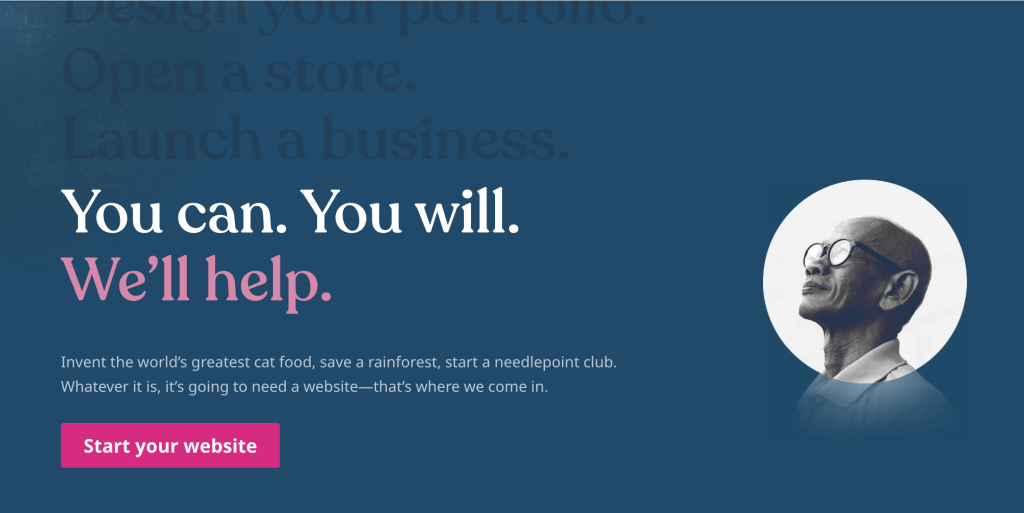
Top Portfolio Plugins to Consider
If you want to use a portfolio plugin on your site, here are some of the best WordPress portfolio plugins to consider.
Visual Portfolio

Visual Portfolio is a popular WordPress portfolio plugin that, true to its name, helps you create visual portfolios that showcase images or videos.
You can add visual effects and choose from several different layouts, including the following:
- Masonry gallery
- Justified gallery
- Tiles gallery
- Grid gallery
- Slider gallery
This can make it an especially great option for photography portfolios or other similar types of portfolios (e.g. videography). It also includes some special photography-focused features, such as image theft protection, client photo proofing, and more.
However, you can also use it for other types of work. For example, if you’re creating a web design portfolio, you could add screenshots of your designs to the visual lists.
Visual Portfolio has a free version that should work fine for simple portfolios. For more advanced features, Visual Portfolio Pro starts at $39 for use on a single site.
WPZOOM Portfolio

WPZOOM Portfolio is a simple free WordPress portfolio plugin that lets you set up your portfolio using a dedicated portfolio block.
While the plugin does assume that you’ll add an image for each portfolio item, you can use it for any type of work. For example, if you’re adding a blog post to your portfolio, you could use a picture of the live blog post.
You can add new portfolio items using a dedicated interface. Then, you can use the portfolio block to embed those portfolio items on any page using your choice of three different layouts:
- Columns
- Grid with overlay
- Columns
You can also add a real-time category filter to make it easier for your potential clients to filter different types of portfolio items.
WPZOOM Portfolio is 100% free and works with any theme.
WordPress Portfolio Builder

WordPress Portfolio Builder helps you create a portfolio for any type of work, including support for images and videos.
To display your portfolio items, you can choose from seven different portfolio layouts, including the following:
- List
- Gallery / content popup
- Masonry
- Blocks toggle up/down
- Content slider
- Image grid
- Elastic grid
In addition to showing the image/video in the portfolio list, you can also include a title, summary, and “read more” button.
If you want more functionality, there’s also an affordable premium version that gives you more options for customizing the style and design of each layout. The free version still gives you access to all seven layouts, though.
Portfolio and Projects

The aptly named Portfolio and Projects plugin gives you another simple option for adding a portfolio to your site.
You can add your portfolio items using a dedicated interface, much like how you add blog posts to your site.
Then, you can display your portfolio items anywhere on your site using a dedicated block or shortcode.
The free version lets you display your portfolio items in a customizable grid, while the premium version adds 15+ preset designs and other more advanced features.
The premium version also adds other more advanced features such as real-time filters, drag-and-drop portfolio ordering, page builder integrations, and more.
Portfolio and Projects has a free version that should work fine for simple portfolios. If you want more design options, filters, and other advanced options, Portfolio and Projects Pro starts at $99 as part of the developer’s Essential Plugin bundle, which also gets you access to 35+ other plugins.
If you want to go beyond the free version, the premium version starts at just $19.
Responsive Filterable Portfolio

Responsive Filterable Portfolio helps you create a stylish portfolio with front-end filters to help your potential clients find the work that’s most relevant to their needs.
For portfolio items, you can add links, images, or videos. You can then display those portfolio items in a grid and embed them anywhere on your site using the plugin’s shortcode.
There’s a free version of the plugin that should work fine for simple use cases.
Then, there’s also a premium version that adds more features such as pagination, captions, support for unlimited portfolio items, and more.
If you need those features, Responsive Filterable Portfolio Pro starts at just $18.13.
Portfolio Filter Gallery

Portfolio Filter Gallery is a popular WordPress portfolio plugin that helps you create a visual portfolio gallery.
You can use it for pretty much any type of work, including images, videos, links, and more. You can also add titles and descriptions to portfolio items in addition to the visual elements.
To help customers browse your work, Portfolio Gallery also lets you add frontend filters.
The free version of Portfolio Gallery already lets you create a good-looking portfolio in a multi-column layout – including the option to use a lightbox popup for more detail.
The Pro version gives you lots more design options, including the following:
- Visual filter effects for portfolio items, including 30+ hover effects.
- Option for visitors to sort portfolio items by publish date.
- More advanced portfolio filters.
- More style and color options.
If you want those features, the premium version starts at $39.
Portfolio

The creatively named Portfolio plugin offers an all-in-one solution to help you create a portfolio for any type of work.
You can add your portfolio items using a dedicated area in your WP Admin, and the plugin also lets you choose whether or not to add images for each portfolio item.
Then, you can display your portfolio using four different layouts in the free version of the plugin or 50+ layouts if you pay for the premium version. These layouts include grids, sliders, lists, and more.
You can then embed your portfolio anywhere on your site using the plugin’s block or shortcode. When adding your frontend portfolio, you can also choose to only include certain portfolio items in that embed.
For example, this would let you create separate portfolios for different types of work while still managing your portfolio items from a single unified interface.
There’s a free version of the plugin that’s plenty capable for basic portfolios.
If you want access to all of the premium layout options and other advanced features, the premium version of the plugin starts at $24,
Portfolio Gallery

The Portfolio Gallery plugin from Total-Soft is another popular option that helps you create a visual portfolio using a gallery layout.
Because of its layouts and designs, Portfolio Gallery makes an especially great option for creating a portfolio of visual work, such as graphic design, photography, art, videography, and so on.
You could use it for other types of work, but other portfolio plugins on this list are probably better suited to those other use cases.
You can display your portfolio items in 8+ layouts, including the following:
You can have portfolio items open in a lightbox popup and also add various visual effects, such as hover effects, zoom, and more.
If you have a lot of portfolio items, the plugin also gives you the option to create front-end filters for your portfolio.
Portfolio Gallery has a free version that’s fine for basic visual portfolios. To unlock all of the features, layouts, and design options, the premium version starts at just $15.
Portfolio Post Type

Portfolio Post Type is a little more limited than some of these other WordPress portfolio plugins.
Instead of helping you show your portfolio on the front end, Portfolio Post Type is focused on adding the backend structure needed to add portfolio items in your WP Admin.
In more technical terms, Portfolio Post Type registers a “Portfolio” custom post type, along with some custom taxonomies, to help you organize portfolio items with categories and tags.
Once you activate the plugin, you’ll be able to add any type of portfolio item by going to Portfolio → Add New Item.
By default, the frontend portfolio listing page will display using your theme’s templates, which means it will look similar to your blog listing page. However, there are lots of ways that you can modify this.
The most straightforward approach would be to use the native WordPress Query Loop block to create a custom design to showcase your portfolio items. Or, you could use the “Posts” widget in WordPress page builder plugins like Elementor and Beaver Builder.
For more technical users, you could also use code to create a custom template in your theme.
The Portfolio Post Type plugin is 100% free.
Note – the Portfolio Post Type plugin hasn’t been updated in a few years. While that would normally be cause for concern, the plugin performs a very simple function, so you don’t need to worry about compatibility issues.
Portfolio for Elementor

As the name suggests, Portfolio for Elementor is a plugin that’s specifically focused on helping you create a front-end portfolio design using the Elementor builder plugin.
It’s a pretty flexible plugin, so you can use it to create a portfolio of any type of work.
To make that happen, it adds a new Portfolio widget to Elementor that lets you display portfolio items in various layouts, including the following:
- Multi-column layout (anywhere from two to six columns)
- Masonry grid
- Some unique creative grid designs
It also adds a widget that lets you create a portfolio with front-end filters. This can be a good approach if you have a lot of portfolio items because it lets your potential clients easily filter out your most relevant work.
To help you manage your portfolio items, the plugin also adds a new Portfolio area to your WP Admin. You can add unlimited portfolio items by going to Portfolio → Add New Item and also organize them using portfolio categories.
The Portfolio for Elementor plugin has a free version that should work for most portfolios. There’s also a premium version that adds more layout options and visual effects.
If you want those extra features, the premium version starts at $24.90.
Grid Kit Portfolio Gallery

Grid Kit Portfolio Gallery is another popular option that lets you create a stylish portfolio on the front end of your site.
You can use it for any type of work, but the plugin’s designs do assume that each portfolio item will have a unique image. If your type of work isn’t visual, you could still make this work by using the client’s logo or some other image that’s still relevant to the work that you completed.
To manage portfolio items, the plugin gives you a dedicated interface. For each portfolio item, you can add the following:
- Text title
- Cover picture
- Text or HTML description
- Link
- Additional picture
- Video
- iframe embed
- Map embed
Then, you can embed your portfolio anywhere on your site using the plugin’s layout builder.
If you want more advanced design options, there’s also a premium version that adds 12+ total layouts, 3+ popup styles, filters, and more.
You can get started by using the free version. If you want those paid features, the premium version starts at $49.
Novelist

Novelist is a more limited WordPress portfolio plugin in that it’s specifically focused on a single use case – helping authors create a portfolio of their books/publications.
If you’re a writer looking to show off your work, this is one of the best WordPress portfolio plugins to consider. But if you’re looking to create a different type of portfolio, you’ll probably want to look elsewhere.
With the plugin, you can easily add unlimited books using a dedicated “Books” area in your WP Admin.
For each book, you can specify key information such as the title, release date, genre, pages, Goodreads links, purchase links, ISBN13/ASIN, and more. There’s also a dedicated field to upload an image of the book cover.
Then, you can display your book portfolio anywhere on your site using the plugin’s shortcode. Each book also gets its own dedicated detail page, which the plugin links to from the main book portfolio.
The Novelist plugin is 100% free, though the developer does sell some premium add-ons for connected functionality, such as creating an events calendar to display your upcoming author events.
If you made your website with WordPress.com, you might not need a separate WordPress portfolio plugin because you already get access to portfolio functionality.
To help you create a great-looking portfolio, WordPress.com adds two relevant features:
- You can enable a portfolio projects content type that lets you add and manage portfolio items from your WP Admin.
- You can display those portfolio items anywhere on your site using a few different options, including blocks, shortcodes, or your theme’s default design.
This can help you achieve similar functionality to many of the plugins above but without the need to install a separate WordPress portfolio plugin.
If you’re interested in using the WordPress.com portfolio functionality, here’s how it works…
1. Enable the Portfolio Projects Content Type
To get started, you’ll want to enable the Portfolio projects content type so that you can add and manage portfolio items from your WP Admin.
Here’s how to do this:
- Open your WP Admin for the site to which you want to add a portfolio.
- Go to Settings → Writing.
- Scroll down to the Content types setting.
- Enable the Portfolio projects toggle.
- Click Save settings to save your changes.

2. Add Your Portfolio Items
Once you’ve enabled the portfolio projects feature, you can start adding the individual items that you want to include in your portfolio.
Adding a portfolio item works a lot like adding a blog post, and you’ll use a similar interface to add portfolio content.
To get started, open your WP Admin and go to Portfolio → Add New.

If you don’t see this option in the menu sidebar, make sure that you saved your settings after enabling the Portfolio Projects feature in the previous step.
Now, you can use the editor to add your portfolio project.
Make sure to add a title for the project. Then, you can add the content using the editor. This could include an explanation of the work that you did, screenshots, videos, etc. You can use all of the editor blocks, so you’re free to make things as creative (or as simple) as you want.
In addition to the title and content, you’ll also want to use the Project sidebar to add a few important pieces of information:
- Featured Image – this image will usually display on your main portfolio list page (though you don’t need to display the image if you don’t want to).
- Project Types – you can add a category to your project – this works just like categories for blog posts.
- Project Tags – you can add more specific tags to your project – this works just like tags for blog posts.

Once you’re happy with everything, make sure to click the Publish button to make your project live (just like you would publish a blog post).
3. Display Your Portfolio Items
Once you’ve added some of your work via the previous step, you’re ready to display your portfolio items on the front end of your site.
To do this, you have three main options:
- Portfolio Page – WordPress.com automatically creates a dedicated Portfolio page that lists your most recent portfolio projects using your theme’s styles. By default, it will display using the same template as your blog listing page. If you’re happy with this design, all you need to do is link to this page.
- Query Loop block – you can use the Query Loop block to create your own custom design to list portfolio projects. Or, you can also use the Blog Posts block (though this doesn’t give you as much flexibility as the Query Loop block).
- Portfolio shortcode – you can use the Portfolio shortcode – [portfolio] – to embed your portfolio in any post or page. The shortcode also comes with lots of customization options to let you control how the embed looks, such as changing the number of columns.
For example, here’s how it might work to create a custom portfolio list with the Query Loop block…
First, you would add the Query Loop block and choose your starting point:

Then, in the Query Loop block’s settings, you would set the Post Type equal to Project:

From there, you can further customize your design by editing the Query Loop template and adding blocks for the portfolio content that you want to display.
You can also add filters to only display specific portfolio projects based on the Project Types or Project Tags that you’ve assigned to a portfolio item.
For more details on how this block works, you can check out the full Query Loop documentation page.
Create Your Own Portfolio Today
All of the WordPress portfolio plugins on this list can help you create a stylish portfolio of your work.
To pick the right one for your situation, you’ll want to think about the type of work that you want to display, as well as your preferred layout.
You’ll also want to consider any other relevant features that you need, such as frontend filters, if you plan to include a larger number of projects in your portfolio and want to help your potential clients more easily browse those projects.
As an alternative to using a WordPress portfolio plugin, you can also use the built-in WordPress.com portfolio projects feature.
One advantage of the built-in portfolio projects feature is that you can use it no matter which WordPress.com plan you’re using, whereas installing a separate portfolio plugin requires at least the WordPress.com Business plan.
If you haven’t launched your site yet, you can also check out our complete guide on how to make a portfolio website to learn how to get started.
It will take you through everything that you need to know about launching your own portfolio website with WordPress.com – no technical knowledge needed!
Get started today, and you’ll have a beautiful portfolio website in no time.
Want more tips? Get new post notifications emailed to you.
